ooking for the quickest way to get started with CloudSpot Studio? Then this is the guide for you! In no time, you’ll be organized and ready to conquer the world (or your next photo session, at least).
Studio: The 1-Minute Overview (Video)
Step 1: Make it YOURS
As always, CloudSpot is all about a beautiful client experience, so if you’re oh-so-excited to choose your colors, header images, and dabble with branding, you might want to start there! (The logo you have uploaded to CloudSpot will appear in all of your Studio documents and emails, so that part is done for you.)
Head over to Studio Settings to personalize to your heart’s content. You can even save your signature and set up your payments while you’re there.
Step 2: Create a Template
Templates are the basis of all of your future work – they allow you to create one document and then reuse that document over and over again with each of your clients.
Brand new to all of this? Don’t even know what documents to send, or what an invoice is? We still recommend starting with a template – trust us, your future self will thank you. (Check out our post on what to include in a photography contract for some pointers.)
For example, if you’re a newborn photographer and you have all of your clients sign the same Model Release before their session, create a Model Release template! Do you give all of your mini-session clients the same invoice or the same fee to pay? Create a mini-session invoice template!
Head over to the Templates section of Studio, scroll to the section of documents where you want to begin, and click “+Create New Template.”
Pro Tip: Use the Smart Fields to insert neat little placeholders throughout your Contract templates. They’ll automatically fill in information like your clients’ names, addresses, project dates, and more!
P.S. You can absolutely send one-off contracts, invoices, and questionnaires to individual clients! However, if you plan to send the same document more than once, templates are the way to go to speed up your process.
Step 3: Make a Project
Think of Projects as your hub for ultimate organization: they’re like the oversized Rubbermaid containers that hold all of the glittery holiday decorations in your basement.
Projects keep everything on your end nice and tidy, but they serve an even better purpose for your clients – they give each client one place to see all of their documents, invoices, and questionnaires, and they’re gorgeous.
Let’s say you just booked a wedding. Create a Project for that event, and then click on “Add Contract” (or “Add Invoice” or “Add Questionnaire”) from within that Project. Choose “start with a template,” (we told you those templates would come in handy!), customize what’s needed for this specific wedding couple, and click “Add to Project.”
Once you’ve got all of the necessary documents in the Project, just click the “Send Project” button to send it all off, in one single email! Your clients will get a link to their own Client Portal, which is where they can sign contracts, make payments, answer your questions, and more.
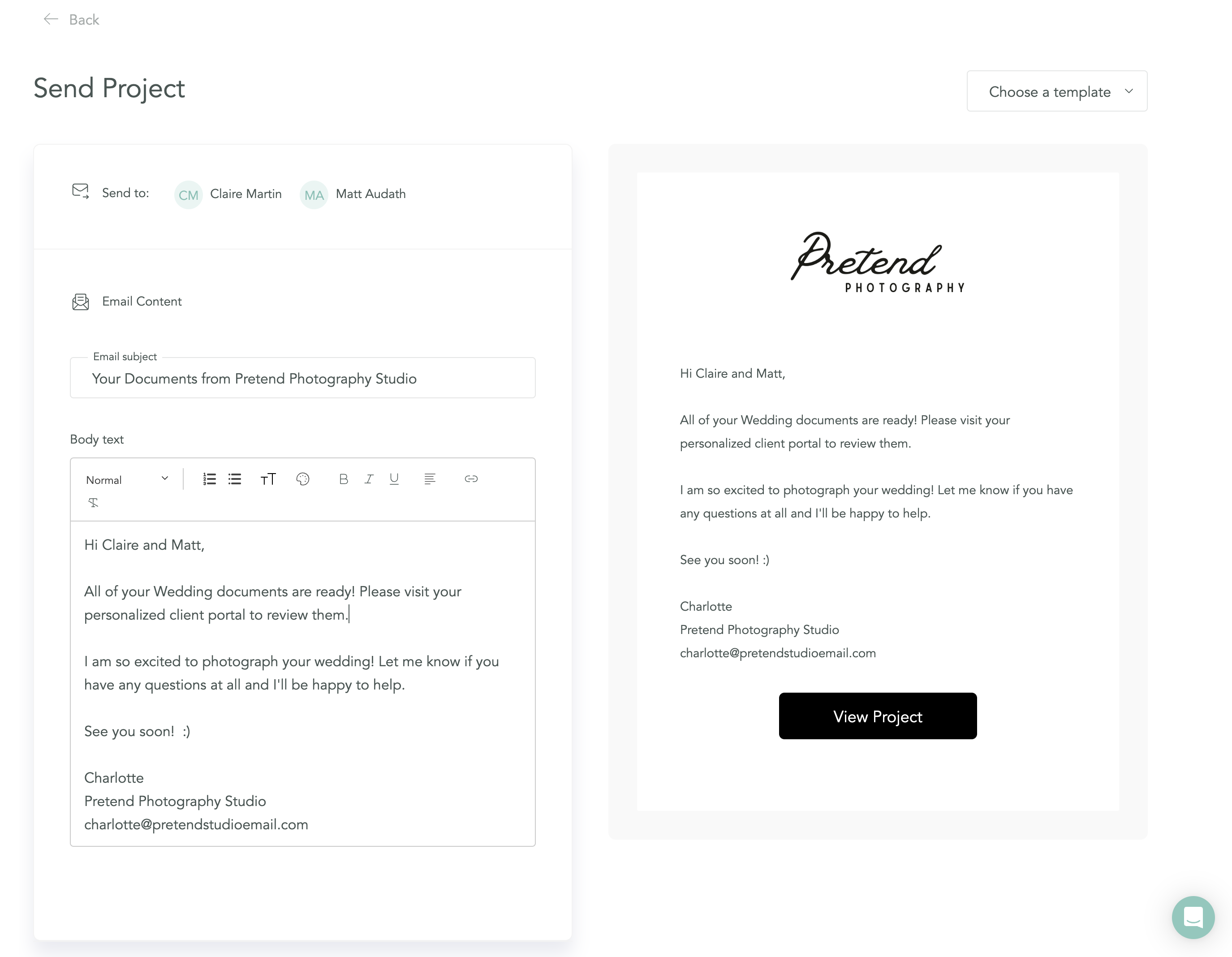
If this all sounds too easy to be true, don’t worry – it really is that simple to send your clients contracts, invoices, and questionnaires in a beautiful, modern way. CloudSpot Studio will elevate the way you run your photography business, and the best part... It’s included in your plan. 😍
Prefer an in-depth tutorial on where to click and how to set each piece up? We’ve got you covered in the Help Center!
Ready to build the photography business of your dreams? Get a free CloudSpot account!

.png)



.jpg)




.webp)
.webp)
.webp)
.webp)
.webp)


.webp)
































.png)


.png)
.png)
%20(1).avif)







