eing new to CloudSpot can be a little overwhelming. Maybe you’ve never had a gallery provider before, maybe your previous gallery provider had different terms, or maybe you are just overwhelmed in general. No worries - We’re here to help!
CloudSpot has been a game changer in many photography businesses, allowing them to serve clients more intentionally and more consistently, all while earning more through print sales!
CloudSpot was originally built and designed for wedding photographers, but is now for any type of photographer! Whatever your photography niche is, you are welcome here. Let’s go through the ten essential CloudSpot features when getting started.
Collection vs. Gallery vs. Mobile App
When you begin using CloudSpot, you’ll notice a few different terms being used throughout your experience. The terms can be confusing the first time you deliver a clients’ images, but let’s help them become your favorite and most used CloudSpot features! To make things simple, let’s talk about what each term means and then break down how you can use each to your advantage!
Collection
A Collection is just that… a collection of images uploaded by the photographer within CloudSpot. Typically, a new collection of images is made for every wedding or photo session. These images can be reordered, sorted, or organized into Folders that make sense to your workflow. For wedding photographers, these folders typically turn into moments of the day: Getting Ready, First Look, Ceremony, and more. We’ll review this more later in the blog.
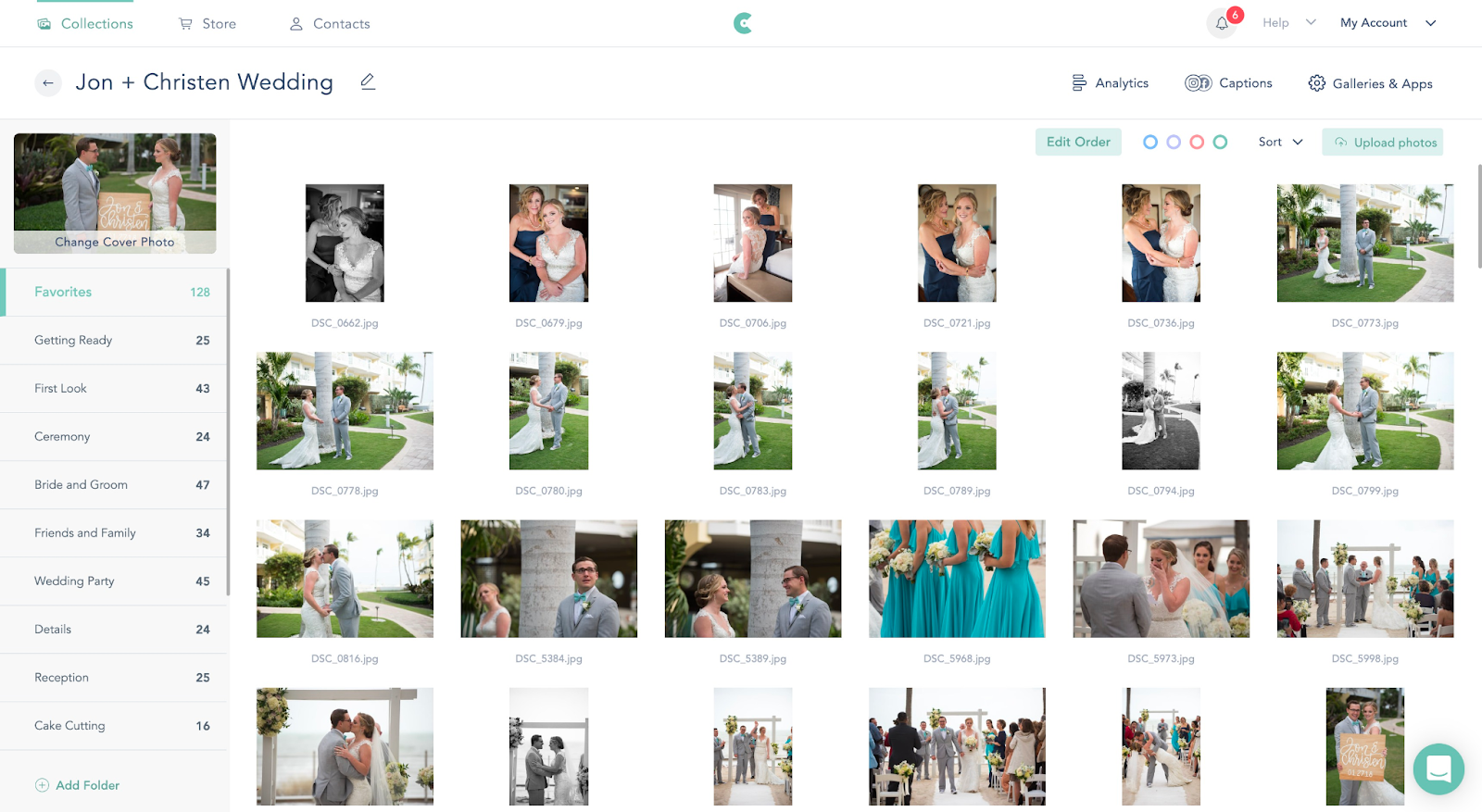
Gallery
Once your Collection is uploaded, the next step is to publish a Gallery and then send to your client. Galleries are the client-facing deliverables where they’ll have access to view images and download and purchase prints based upon your gallery settings. You can create an infinite number of Galleries from one Collection of images without duplicating your storage. Hello, storage and cost savings!
As a wedding photographer, the number of final galleries can add up since they can be sent to clients, vendor teams, and publications. You are able to curate the Gallery experience for each group based on their needs without using additional storage or requiring another upload and wasted time!
Within your Gallery Settings, you can choose from many options including which Folders show or hide, cover image layouts, image layout and padding, download settings, Store settings, watermarks, and other security settings. These settings can be specific to the Gallery you are working on, so remember the Folders can be shown or hidden for different types of Galleries.

Client Mobile App
When looking to publish a Gallery, you can also consider publishing a Mobile App. Once published, Mobile Apps are sent to your client and can be saved as a phone app icon for easy access.
Mobile gallery apps are an awesome way to serve your clients. You can use them to create sneak peeks, boost your sales, give your clients a sweet gift, or even create an app for vendors with all of your best work together! The opportunities are limitless when it comes to your mobile apps on CloudSpot.
There are no limits on the features that you can include in your apps! You can choose from all the same layouts as your galleries, eight different cover layout options, slideshows, video embedding, and more. Your clients can download, favorite, and share from their app just like in a gallery.
This is a great place to allow for Social Media size image downloads for easy social media sharing. Don’t worry, you can also allow for full resolution and custom downloads if needed. Clients love an easy-access download!
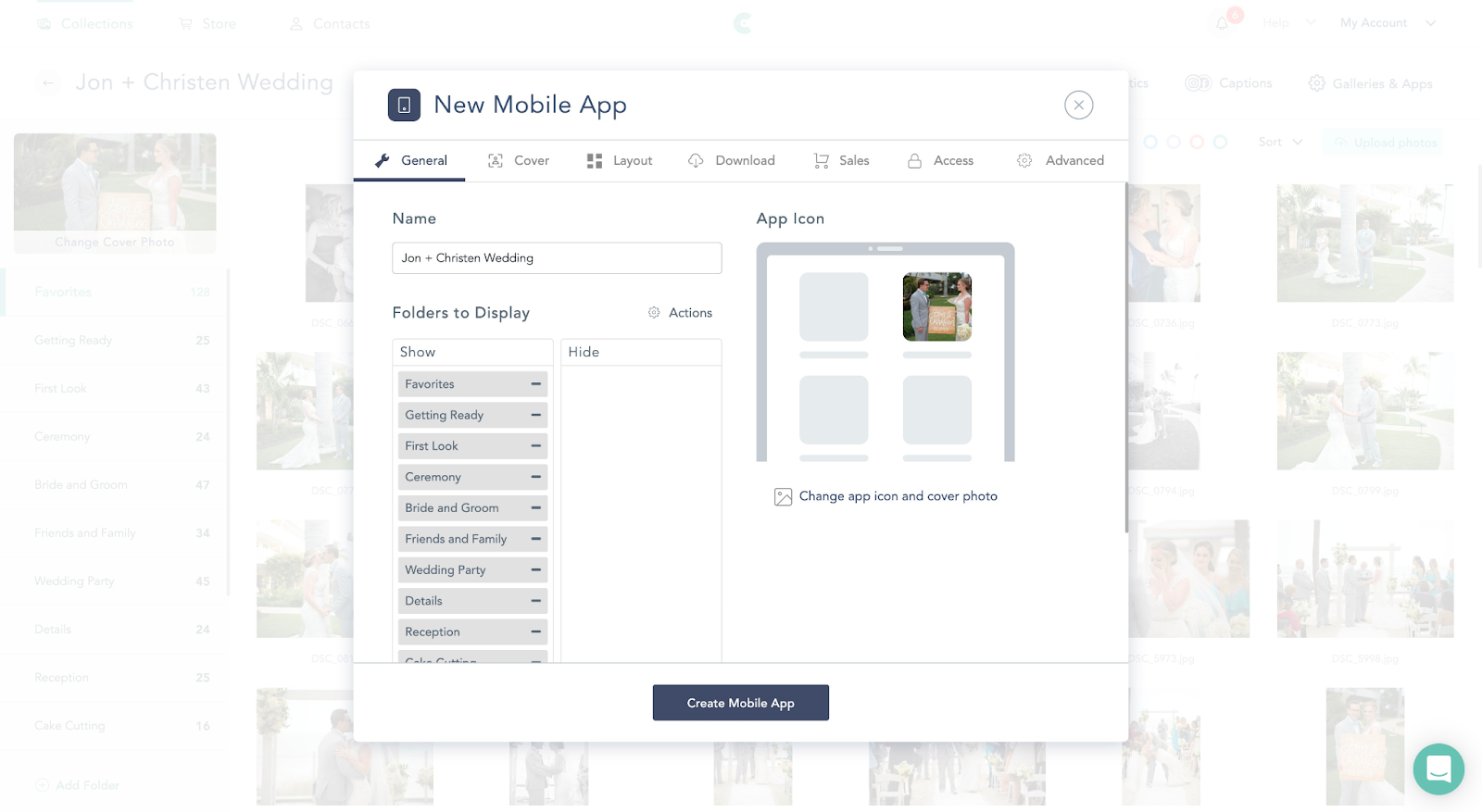
Gallery Presets
There are so many ways to customize your galleries! From download settings, to cover photos, watermarks, image size/resolution, gallery display and more, CloudSpot really does allow you to create a unique-to-you gallery experience.
A lot of time can be spent picking out gallery settings, so we have something that makes this a little easier. To help keep your galleries consistent and to increase post-session efficiency, you are able to save Gallery Settings Presets to make customizing Gallery Settings a breeze. After saving my preset(s), I’m able to selecting a preset on future galleries and having all the saved settings pre-populate! This is a huge time saver!
Branding Your Galleries
Your brand is everything and having a consistent presence in every aspect of your business is key! In CloudSpot, you can upload your own Gallery Branding, Watermarks, and Store Branding.
For Gallery Branding, you can choose your accent color for buttons and banners, upload a company logo, a Gallery cover photo logo (if you want this to be different), company logo link (to link your website), watermarks, and choose your default language.
For Watermarks, you can upload up to three different logos, choose the location of the logo on your images, select opacity, scale, and repeating options. No more watermarking all images post-production and then having to remove the watermark later! Watermarking can be enabled in each individual gallery so you can choose which clients or vendors have watermarked imagery. When a client of your purchases digital or print downloads, the watermark is automatically removed from the photos.
Lastly, we have Store Branding. When someone is viewing your Storefront within their Gallery, you have the options in settings to upload a custom header image for desktop and mobile, have a graphic overlay, and put header caption text. Your header caption text can be an area where you add a short, personalized caption and set the tone of your Shop experience. This is the same header for all of your Storefronts, so this is a great place to put a global message or a coupon code you are running site-wide. If you put the coupon code here, don’t forget to notify your clients that you’re running a sale so they know to log on and see it!
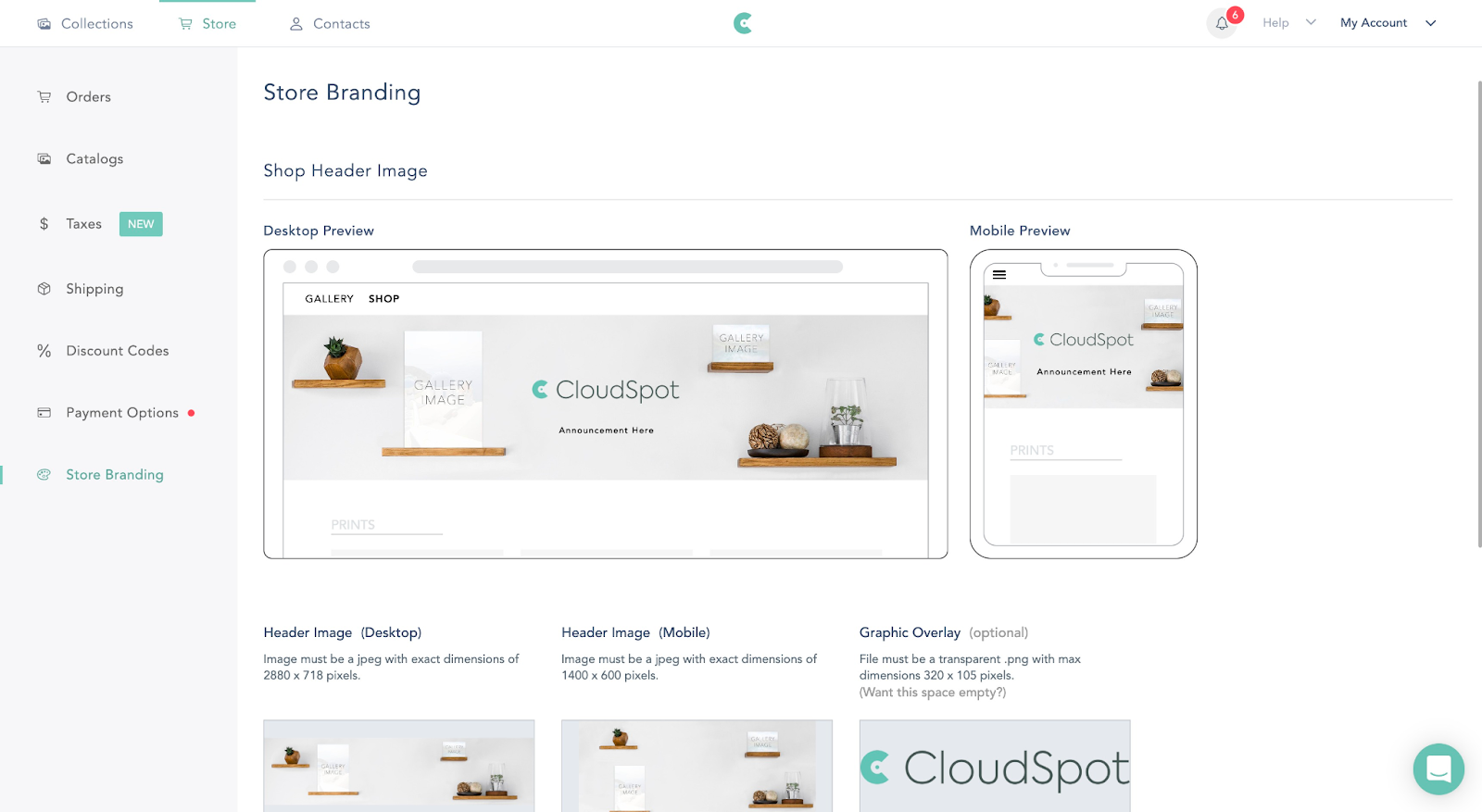
With all of this branding, this is great exposure for your business when a client’s gallery is sent to their family and friends— your logo is front and center along with your clients’ beautiful images! In addition to that, it ensures that my client galleries are cohesive with your website! This builds trust with my clients and ensures that every aspect of their experience with you is seamless.
Collection Tags and Search Function
For those of you who require organization of your photo sessions, Collection Tags are a must! These could be photography niches like “Wedding”, “Seniors”, “Landscape”, or you could have years like “2022”, “2023”, and so on.
When you create a new Collection of images to CloudSpot, you’ll have the option to add Collection Tag(s). We highly recommend using these! This makes searching for specific galleries a breeze later on down the road. Once these Tags are added to your Collections, you can toggle them on and off or use the search function to find the Collections you need.
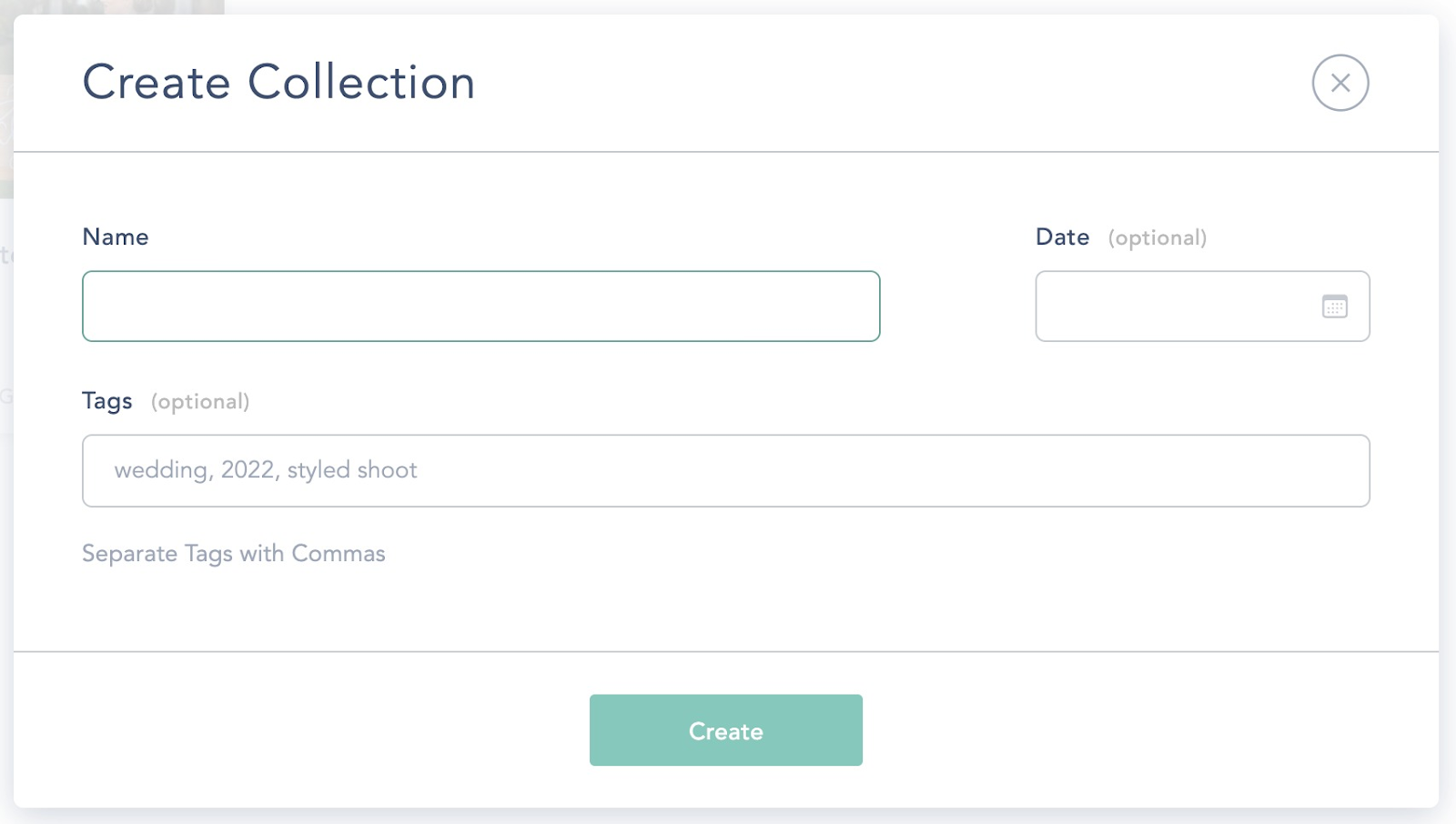
Gallery Folders
Client Galleries can be as organized as you would like. For example, wedding photographers often delivering 1,000+ images to clients which is A LOT to sort through at once!
To make galleries easier to digest and images easier to locate, sort all of Collection images into Folders. These typically include all of the “big events” from a day (Think: Couple’s Portraits, Wedding Party and Family Portraits, Ceremony, Details, etc.) plus a favorites or highlights folder to really wow my clients the moment they open their gallery for the first time!
If you have your images organized into Folders outside of CloudSpot and want to upload those, you can upload multiple folders of images at once. CloudSpot will remember the folder names and keep your same organization.
Tying this back to the above point about creating unique galleries for vendor and publication partners, Folders are a great way to easily create unique galleries for your partners. You are able to move or copy images into folders within your Collection and can then choose to Show or Hide the folder in the gallery deliverable within Gallery Settings.
This makes it so easy and so fast to send out galleries to clients, and even easier for them to re-live their favorite moments.
Fulfillment Options in your Print Storefront
You’re busy as a photographer, you have a lot on my plate, and you jump at the opportunity anytime you can make just one thing a little easier (and profitable!). Through CloudSpot, you can have an online print and product Storefront where you can sell my clients high-quality items that will be delivered right to their doorstep. If we have a Print Lab in your area, link your Storefront to your preferred printing auto-fulfillment vendor. After checking Order Approval and reviewing image crops, the entire print process is automated.
If you are unable to use CloudSpot’s Auto-Fulfillment options, there is an option to custom-fulfill your print orders. If that isn’t amazing enough, you can also create hybrid Storefront Catalogs where you select which prints and products you would like auto or custom fulfilled.
Email Templates
Further expedite your workflow by creating Email Templates when sending out your online galleries. Similar to Gallery Presets, Email Templates are designed to save time for the photographer. Type up your client instructions once when delivering your online gallery and save the template for future email sends!
If you are sending multiple types of galleries for clients, vendors, or otherwise, consider making an Email Template for each type of gallery send. You can also have a template specific to Client Mobile Apps. This will save you HOURS of time and also increase the consistency in your client experience.
Gallery Analytics
Once you send out your gallery, it’s nice to know that Gallery Analytics will allow you to see who is viewing your galleries, downloading, purchasing, and more. It is great and to see clients enjoying their images in real time!
Within the Analytics Panel, you can create galleries from Gallery visitor’s Favorites lists and can additionally download Favorites to use as the photographer. This can be helpful offering a print package or during the album design process.
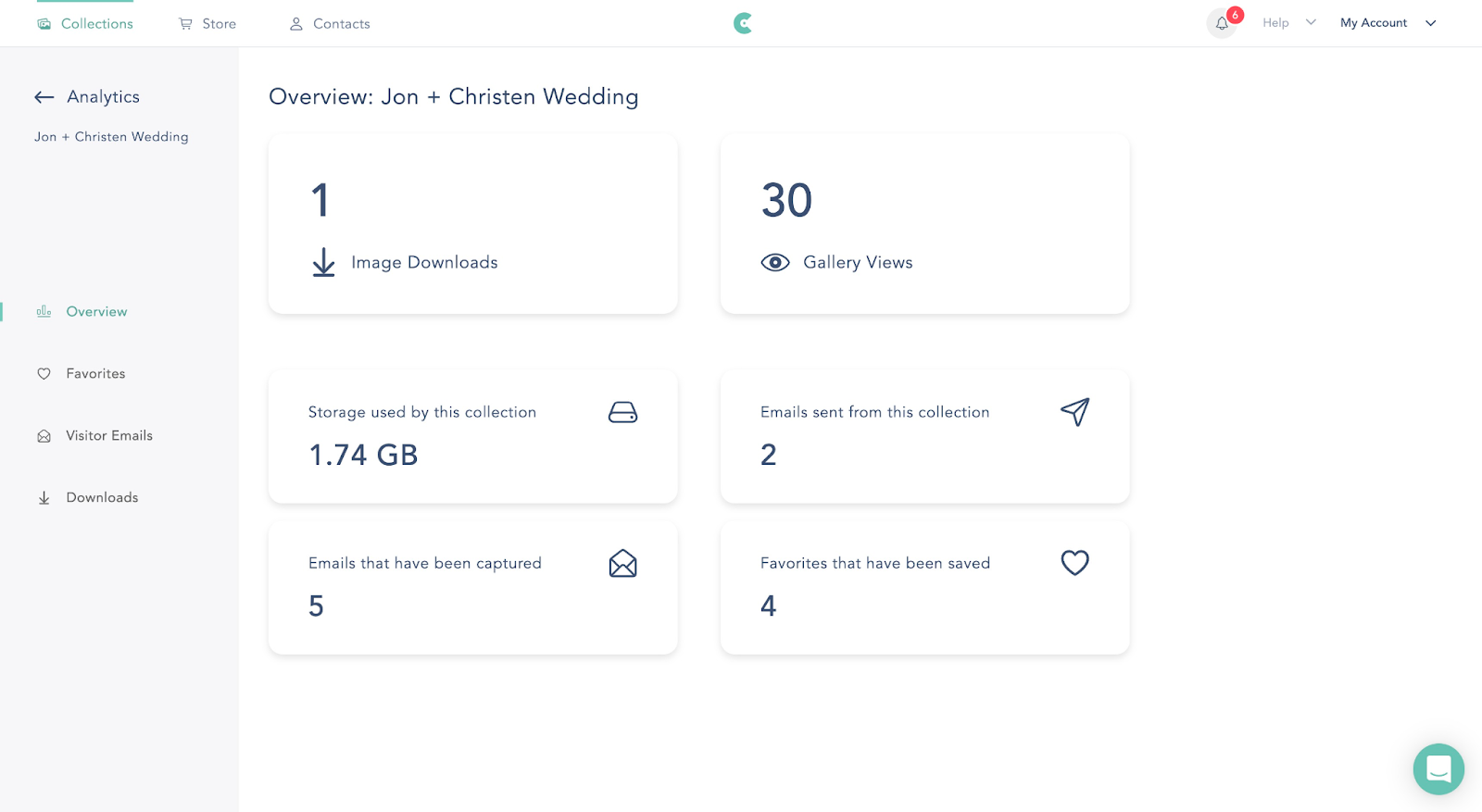
Zapier Integration
Let’s think of more ways to save you time and automate your needs. Do you know about the Zapier + CloudSpot integration? Zapier lets you connect Connect with thousands of popular applications, so you can automate your photography business and have more time back.
The most often used zaps connect CloudSpot to email marketing software, CRM / studio management tools, messaging platforms, or lists.
Speaking of CRM, did you know CloudSpot is launching a studio management tool called CloudSpot Studio in a few months? Organize your shoots, send professional contracts, automate invoice payments, and everything in between. All you need to run your photo business will soon be under one roof, with lower fees, and included with every plan! Visit this page to get on the beta list and be the first to know when it launches!

.png)



.jpg)




.webp)
.webp)
.webp)
.webp)
.webp)


.webp)
































.png)




%20(1).avif)







